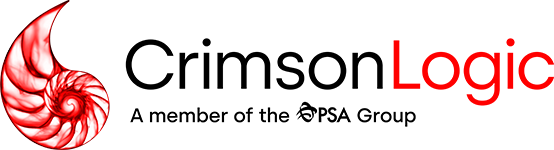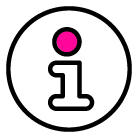Passengers or crew members without an ACE ID must be submitted using the PAXLST functionality. Follow the steps below to successfully create and submit the PAXLST along with your ACE manifest.
STEP 2: Under Section 6, click “Create PAXLST” to expand an in-screen popup.
STEP 4: Click “Add this Crew” at the bottom of the popup and then click “Close”.
STEP 5: You will now see the crew member appear beneath the selected driver/crew member(s) on the trip.
STEP 6: Save the manifest to add the crew member / passenger successfully.
Submitting a manifest with PAXLST to CBP.
- Click send trip with selected shipments (if there are shipments), or Send Trip (if there are no shipments).
- A submission confirmation page will appear, click return.
- Click check latest status. The shipments should return in PL (Preliminary).
- Once in PL, under the Complete Trip section, click send PAXLST. A submission confirmation will appear again, click return.
- Click check latest status and ensure the PAXLST indicator light turns green.
- Once the PAXLST is accepted, under the Complete Trip section, click confirm trip.
- Click check latest status until all indicator lights are green.